Ever felt like your iPhone’s storage is a bottomless pit? You snap a few photos, and suddenly you’re playing a high-stakes game of digital Tetris. Fear not! Transferring those precious memories to OneDrive can free up space and keep your photos safe from the clutches of accidental deletions.
Table of Contents
ToggleOverview of Transferring Photos
Transferring photos from an iPhone to OneDrive offers a simple solution for those struggling with limited storage. OneDrive provides cloud storage that efficiently stores image collections. Users can access their photos from multiple devices, including computers and tablets, making retrieval effortless.
Several methods exist for transferring images. The OneDrive app is a popular choice. It allows users to automatically back up photos and videos from their camera roll. Alternatively, OneDrive’s website facilitates manual uploads through a web browser, enhancing user flexibility.
Backing up images ensures they remain safe from accidental deletions or device malfunctions. Users can initiate uploads in bulk, protecting entire albums at once. Various file formats supported by OneDrive include JPEG, PNG, and GIF, catering to different photographic needs.
Using OneDrive for photo management not only frees storage space but also organizes images effectively. Tags and folders maximize organization, helping users navigate large collections with ease. Advanced features, like photo sharing and collaboration, enrich the experience for families or teams.
Overall, utilizing OneDrive provides a reliable and efficient method to transfer and secure photos from an iPhone. A seamless user experience results from integrating cloud storage capabilities with iPhone photo management systems. This approach satisfies the need for both accessibility and security in digital photo storage.
Preparing Your iPhone for Transfer
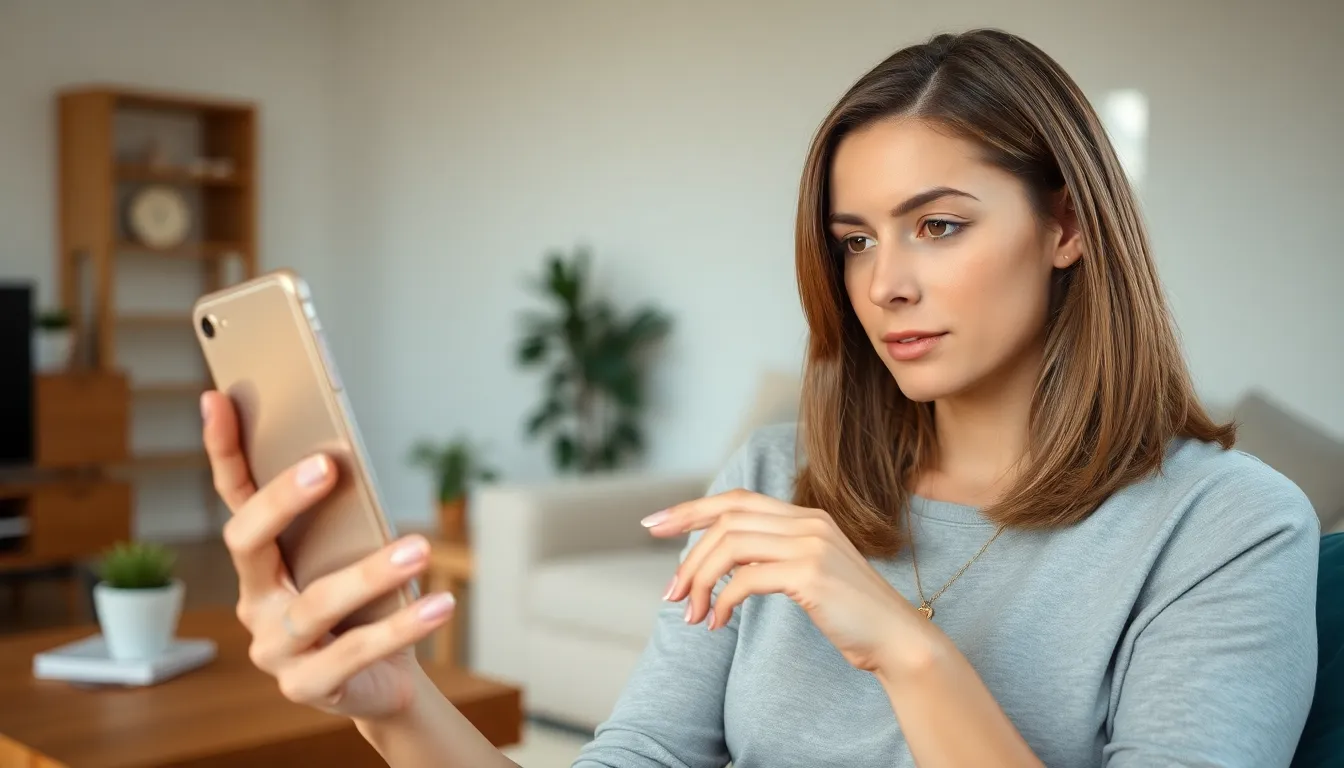
Preparing your iPhone ensures a smooth transfer of photos to OneDrive. Follow these steps to maximize effectiveness.
Checking Storage Space
Free space on an iPhone can influence the photo transfer process. To check the available storage, go to Settings, then tap on General, and select iPhone Storage. This section displays how much space is left. Users often find their storage fills quickly, especially with large photo files. Managing storage allows for seamless transfers without interruptions. Clearing out unnecessary apps and data enhances available space. Consider deleting duplicate photos or offloading unused apps to optimize storage for new uploads.
Updating OneDrive App
Keeping the OneDrive app updated guarantees access to the latest features and improved performance. Locate the App Store on your iPhone and search for OneDrive. If an update is available, an update button appears next to the app icon. Regular updates often fix bugs and enhance user experience. Users benefit from new functionality that may simplify the transfer process. Staying current with the app helps ensure compatibility with the latest iOS features, making transfers faster and more reliable.
Transferring Photos via OneDrive App
Transferring photos from an iPhone to OneDrive using the app is straightforward and efficient. Users can follow these key steps to begin the process.
Step-by-Step Instructions
- Install the OneDrive app from the App Store on the iPhone if it isn’t already.
- Open the app and sign in with a Microsoft account.
- Tap the “Photos” tab at the bottom.
- Enable “Camera Upload” in the settings to start automatic uploads.
- Choose “Upload” or “Add” to select photos from the iPhone’s library.
- Confirm the selection and tap “Upload” to initiate the transfer.
These steps ensure a seamless migration of photos to the cloud, freeing up space on the device.
Tips for Efficient Transfer
Prioritize stable Wi-Fi connections for large photo uploads. Switching to a power source can help prevent battery drain during the transfer. Consider organizing photos into albums before transferring, which simplifies the selection process. Utilize the OneDrive app’s features, such as automatic backup credentials, to streamline future uploads. Regularly check for app updates, ensuring optimal performance and access to new functionalities. Lastly, clear unnecessary files on the iPhone to maximize available storage before the transfer.
Alternative Methods to Transfer Photos
Several other methods exist for transferring photos from an iPhone to OneDrive, offering flexibility for various user preferences.
Using iCloud for Transfer
iCloud serves as a convenient platform for users to manage their photos. Users can enable iCloud Photos in the iPhone settings, allowing automatic syncing of images to iCloud. Once synced, users can access their photos from any device via OneDrive. After enabling this feature, navigate to the iCloud website and download the desired images to a computer. Uploading them to OneDrive becomes a simple process. Photos remain accessible from both iCloud and OneDrive, ensuring users maintain easy retrieval.
Using a Computer
Connecting an iPhone to a computer provides another effective method for transferring photos. Users can use a USB cable to establish a connection, then select the device in File Explorer or Finder. Importing photos becomes straightforward through the import function, allowing users to choose specific images or entire libraries. After transferring files to the computer, users can upload them to OneDrive via the OneDrive app or website. This method allows for comprehensive organization by grouping photos into folders before uploading, enhancing user navigation later.
Transferring photos from an iPhone to OneDrive offers a practical solution for managing storage limitations while ensuring images are safely backed up. By utilizing the OneDrive app or website, users can easily access their photos across devices and protect them from accidental loss.
With features like bulk uploads and organized folders, navigating large photo collections becomes effortless. Regularly updating the OneDrive app and optimizing iPhone storage enhances the overall experience.
For those seeking flexibility, alternative methods like iCloud or USB connections provide additional options for transferring images. Embracing these techniques allows users to enjoy their photos without the worry of running out of space.





